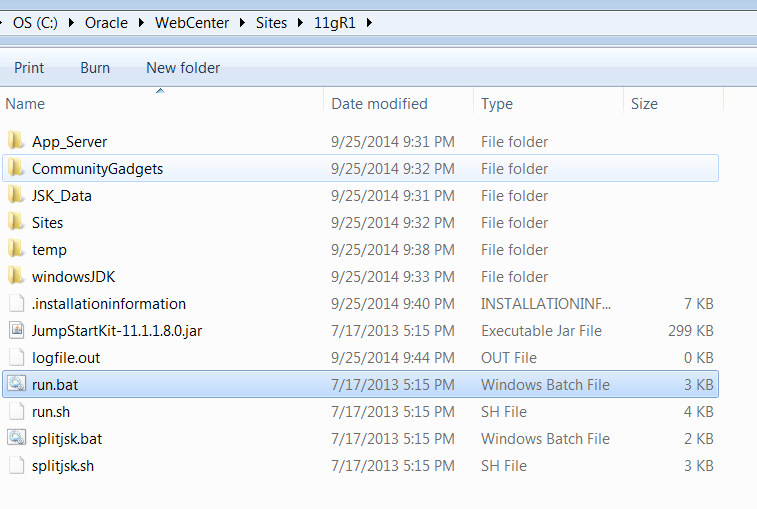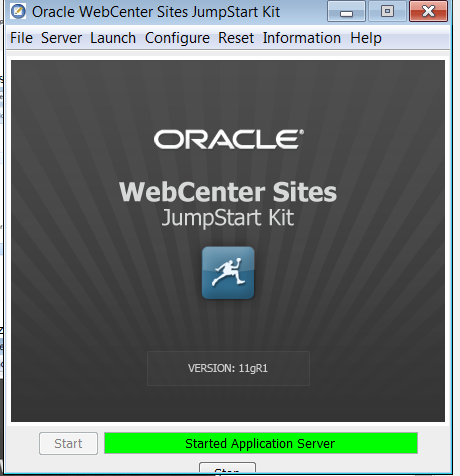This blog explains about how to create Page Attribute and Page Definition
- Enable 'Page Attribute' and 'Page Definition' Asset types as per below blog
http://fortunewebcentersites.blogspot.com/2014/10/how-to-enable-asset-types-in-webcenter.html
- Choose 'Admin' role
- Click on 'New' Menu, and you will see all the enabled asset types on start menu, Select 'New Page Attribute' command link, and follow the steps and enter required information
- Repeat the above step, choose ' New Page Definition'
- Enable 'Page Attribute' and 'Page Definition' Asset types as per below blog
http://fortunewebcentersites.blogspot.com/2014/10/how-to-enable-asset-types-in-webcenter.html
- Choose 'Admin' role
- Click on 'New' Menu, and you will see all the enabled asset types on start menu, Select 'New Page Attribute' command link, and follow the steps and enter required information
- Repeat the above step, choose ' New Page Definition'